5 Interacting with Terminal and Bash and naming files and folders
We have two more things to cover before we dive in to Git and Github. First, we will be using Mac’s Terminal and Window’s Bash for this training. If you have never used these applications before, we introduce them below, so you become familiar with them. Second, we discuss good names for files and folders, as good names will for good times when you interact with Terminal and Bash.
5.1 A Terminal window
We will use Terminal and Bash applications to interact with Git on our laptops. Below is a Mac Terminal window. It looks very similar to a Windows Bash window.
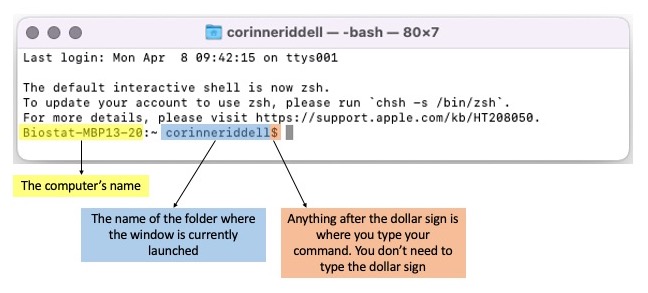
In this training, we supply you with Git code for you to type into your Terminal/Bash windows.
Once you input a command and hit Enter/return on
your keyboard, Terminal/Bash will display output to the screen. Pay attention
to this output as it will indicate if the command was understood by your
computer or if something went wrong. For example, here is the command
git branch, followed by the output printed to screen:
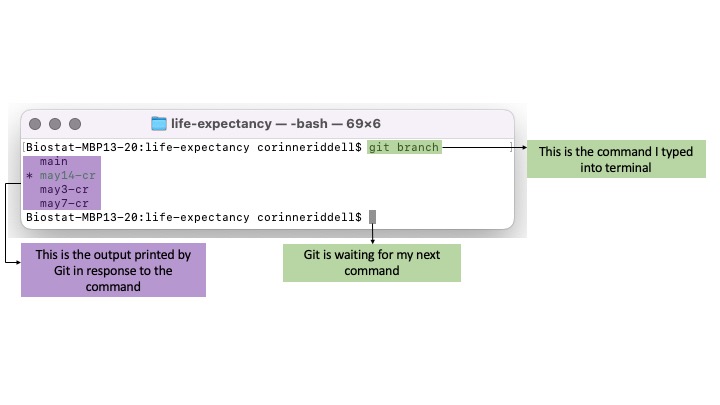
5.2 Best practices around folder and file names
When you are working in Terminal/Bash, it is important to have good folder and file names to make your life easier. Recall when you name a variable in SAS or R, the variable name cannot contain spaces or unusual characters. It is best practice to not use spaces or unusual characters in folder or file names, even though spaces are permissible and commonly used by Windows and Mac Users.
You may wonder what the problem is with spaces, anyway? While spaces are human-readable they aren’t machine-friendly. When you refer to a folder or file using Git in Terminal or Bash, a name without spaces is much easier to type (otherwise you have to insert a backslash before the space). Spaces also break the auto-complete function that Git users love. This is frustrating.
Good folder names and files names use dashes and underscores in place of spaces. For example “life-expectancy” is a great folder name for a project estimating life expectancy, while “pollution-ptb” is a great folder name for a project estimating the causal effect of air pollution on preterm birth.
Good analytical file names
When running a statistical analysis, there is an underlying order across the coding files (e.g., starting with importing the data, then data cleaning, and analysis). Good analytical file names should start with a number (padded by 0) to order the files according to the order they are performed in the analysis. This is followed by a short (human and machine readable) descriptor of what the file does. You can also use underscore “_” to delimit field, and dashes “-” to separate words within field.
For example, here are some of the file names in the “pollution-ptb” folder:
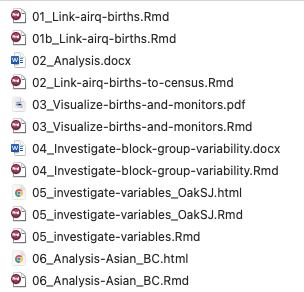
These files are:
- machine readable
- human readable
- play well with default ordering
Flip through Jenny Bryan’s slide set here for a deeper dive into file naming:
5.2.1 Bad file naming examples
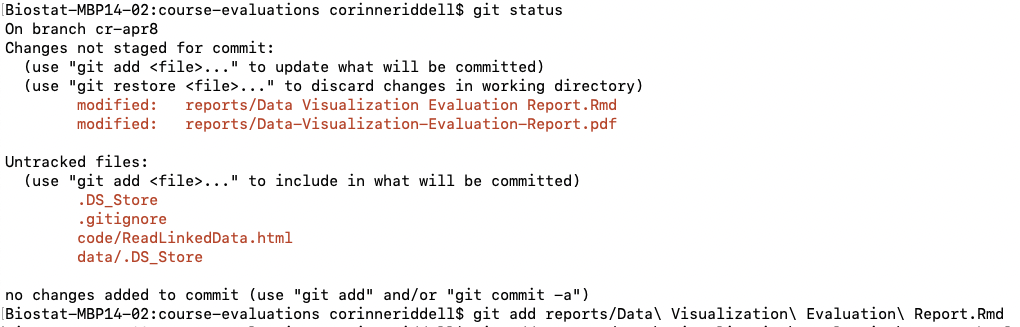
Here, you can see that there is an R markdown (Rmd) file named “Data Visualization Evaluation Report” that has been modified. The pain arises when I go to git add the file. Before each space, I need to include a backslash (which looks ugly). Even worse, the space breaks the auto-complete that happens when I press “tab” to auto-complete the file name. Auto-complete will become your friend when you use Git, and not being able to use it is very sad/infuriating when you have grown to love it.
CR: Lets emphasize this in our screenshot?